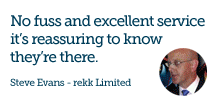IBM Notes 9 Social Edition Beta Version
IBM Notes 9 Beta Install
There were a number of announcements from the opening day of IBM Connect 2013.
With the release of the beta version of IBM Notes 9 earlier in December 2012 IBM have announced that the release date for the finished product is the end of March 2013! That's not far away.
Have you tried the beta? Do you need help with installation or configuration?
Here we have outlined the install of IBM Notes 9 Beta (incl Domino Designer and Domino Admin) with some screen shots of what IBM Notes looks like both in the client and the browser. These are split into the client install and the server install.
In this first part we concentrate on the server.
Part 1 - IBM Domino 9 Domino Social Edition Server Install
Stop the Domino Server.
Once the server is shut down run the exe (domino90se_ee_w64_public_beta_prod.exe).
Change the unpack location.
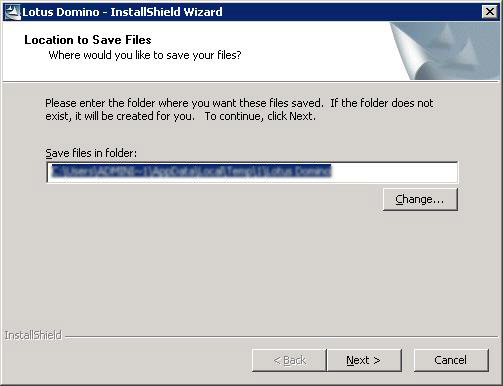
Click Next, it extracts files and presents you with a welcome screen.
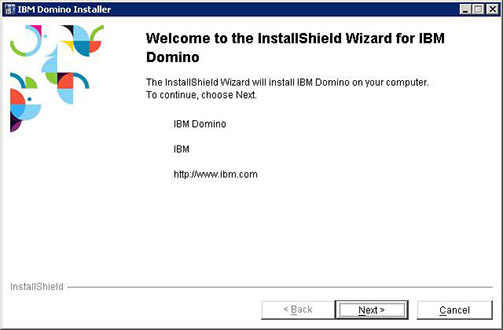
Accept and click next.
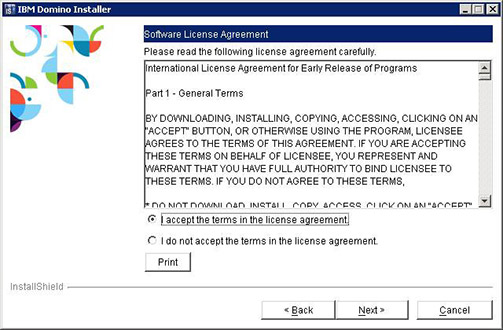
Change the path if needed.
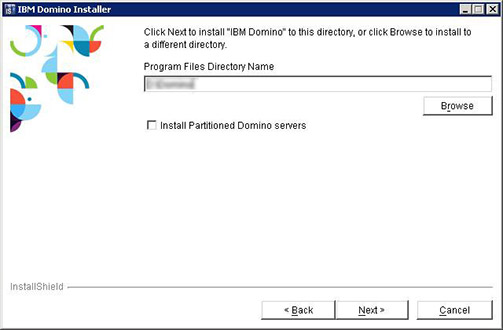
Click next and choose your installation type. (In this demo we will leave it as Enterprise Server).
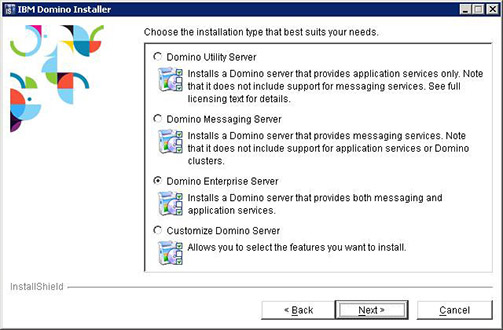
Review and click next.
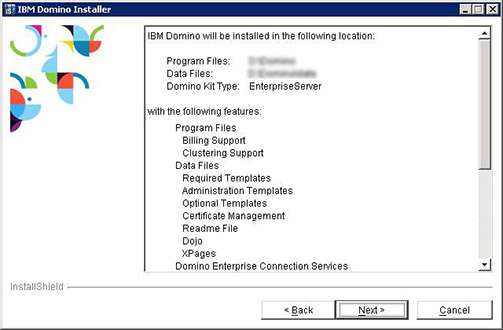
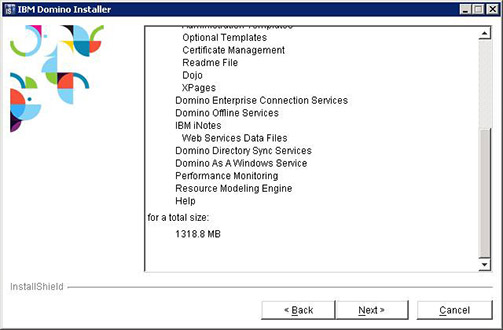
Extraction and Install.
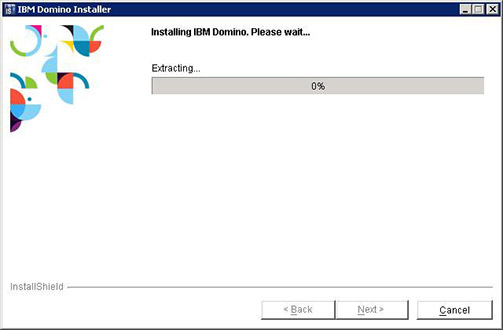
Notice the new icons on the desktop.

Click IBM Domino Server icon and start server setup
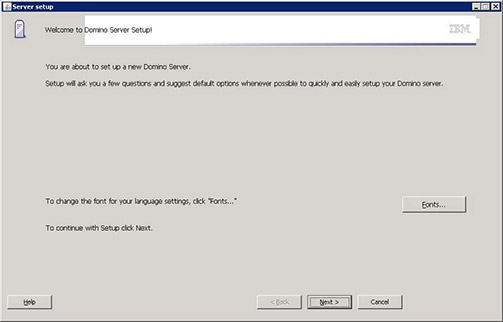
Click next and next again.
Provide a server name and title.
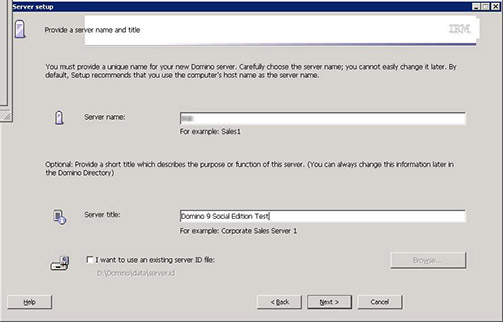
Click next and choose your Organization name.
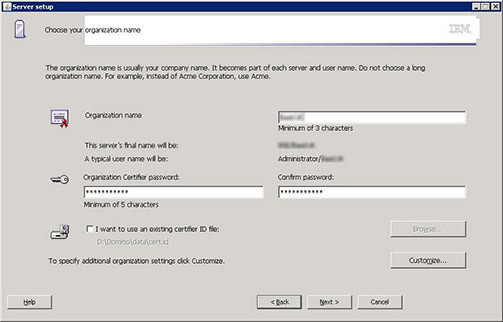
Choose the Domino domain name.
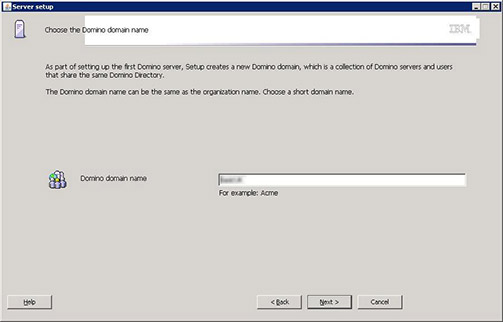
Click next and spcify as Administrator name and password.
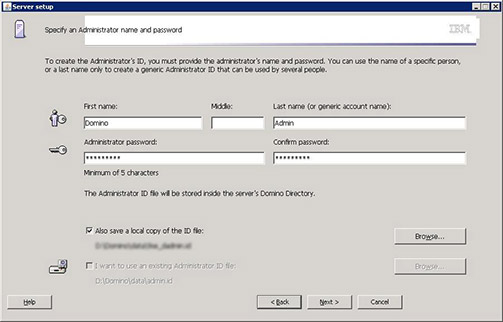
Click next and select Domino Server services. (In this demo we added SMTP but not POP3 or IMAP).
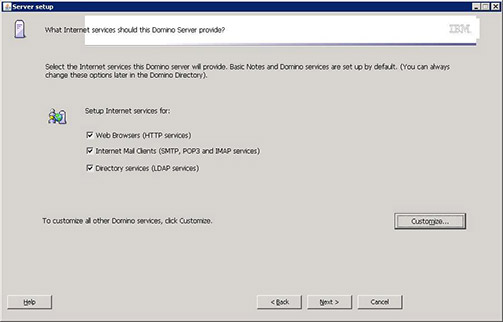
Click next
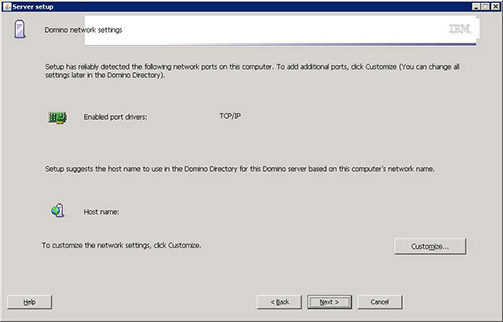
Click customize and add an internet host name.
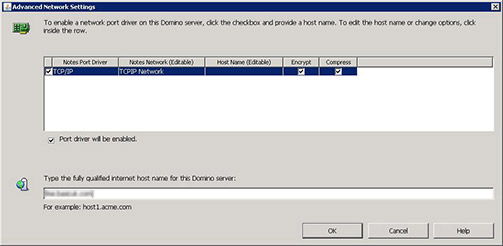
Click OK then next.
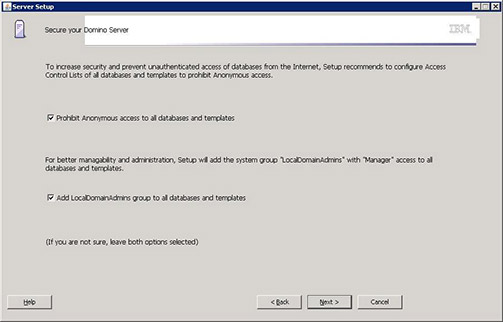
Click next to review and confirm.
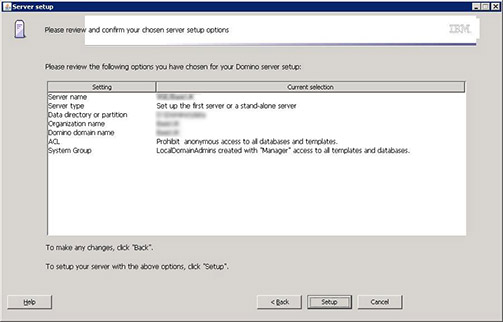
Click Setup then click Finish.
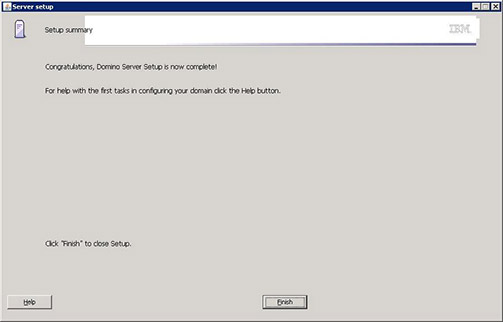
Launch the Domino Console
Now start the domino server from ther icon.
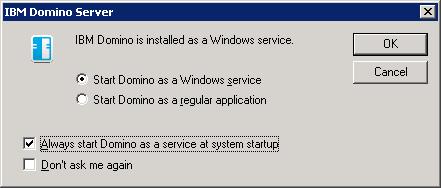
OK
IBM Notes 9, Domino Designer and Domino Admin Client Install